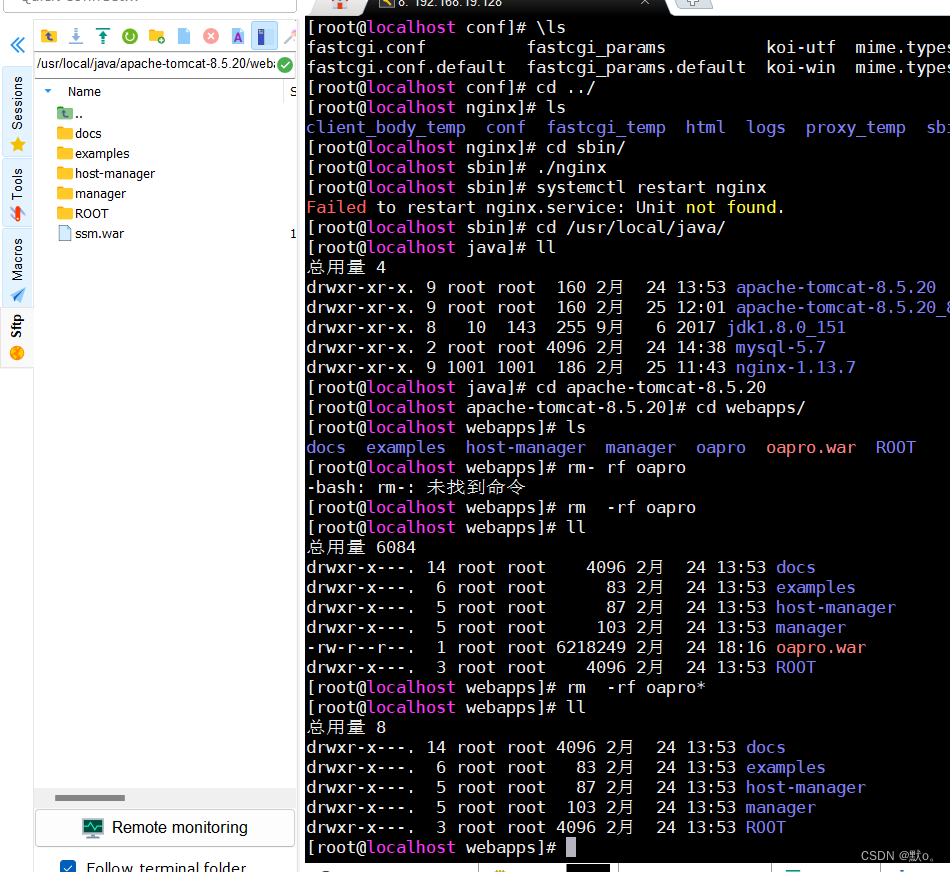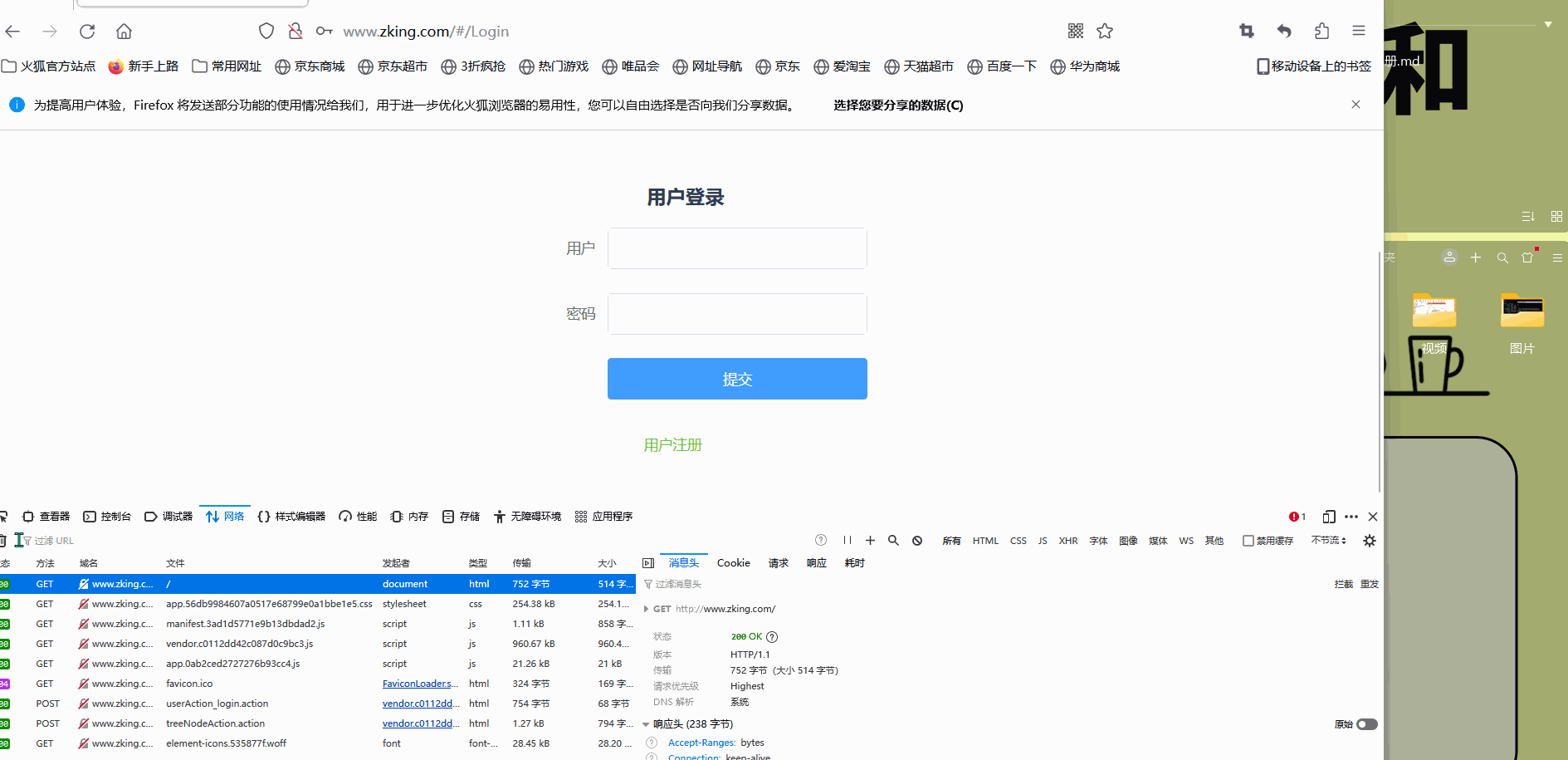前言
随着现代软件开发模式的演变,前后端分离架构逐渐成为主流。这种架构模式将前端界面与后端业务逻辑分开,使得两者可以独立开发、测试和部署,大大提高了开发效率和可维护性。而Linux作为一款稳定、高效的操作系统,在部署前后端分离项目时发挥着不可或缺的作用。
在本文中,我们将深入探讨在Linux环境下如何进行前后端分离项目的部署。我们将从环境准备、配置管理、部署流程、性能优化等方面进行详细讲解,并提供一些实用的技巧和最佳实践。无论你是初学者还是有一定经验的开发者,相信本文都能为你提供一些有益的参考和启示。
在阅读本文之前,建议你对前后端分离架构有基本的了解,并熟悉Linux操作系统的基本操作。同时,为了更好地理解和掌握部署过程,建议你跟随文中的步骤进行操作,并在实际操作中不断尝试和优化。
通过本文的学习,你将能够掌握在Linux环境下部署前后端分离项目的方法和技巧,提升你的开发效率和项目质量。让我们一起开始这段探索之旅吧!
一.nginx安装以及字启动
解压nginx
tar -xvf nginx-1.13.7.tar.gz -C /usr/local/java/
# 进入安装包目录
cd nginx-1.13.7
# 编译,执行配置: 考虑到后续安装ssl证书 添加两个模块
一键安装4个依赖
yum -y install gcc zlib zlib-devel pcre-devel openssl openssl-devel
安装nginx
进入安装包目录
cd nginx-1.13.7
编译,执行配置: 考虑到后续安装ssl证书 添加两个模块
./configure --with-http_stub_status_module --with-http_ssl_module
安装
make && make install
启动 nginx 服务
安装好的 nginx 服务在 /usr/local/nginx 下:
进入 /usr/local/nginx/sbin 目录下启动:
./nginx
开放端口号 并且在外部访问
firewall-cmd --zone=public --add-port=80/tcp --permanent
#跟新防火墙规则
firewall-cmd --reload
#防火墙列表
firewall-cmd --zone=public --list-ports
设置nginx自启动
首先修改/etc/rc.d/rc.local文件,添加如下内容:
/usr/local/nginx/sbin/nginx
执行以下命令,使/etc/rc.d/rc.local变成可执行文件。
chmod +x /etc/rc.d/rc.local
使用reboot命令重启后,查看nginx是否成功的自启动了
二.配置负载均衡
1.配置一个tomact
cp -r apache-tomcat-8.5.20/ apache-tomcat-8.5.20_8081/
修改端口号
就参考小编博客即可
8081端口号
firewall-cmd --zone=public --add-port=8081/tcp --permanent
#跟新防火墙规则
firewall-cmd --reload
2.配置负载均衡
然后在分别启动即可
修改nginx.conf文件
upstream tomcat_list { #服务器集群名字 server 127.0.0.1:8080 weight=1; #服务器1 weight是权重的意思,权重越大,分配的概率越大。 server 127.0.0.1:8082 weight=3; #服务器2 weight是权重的意思,权重越大,分配的概率越大 }
重新加载配置文件
./nginx -s reload
三.部署前后端分离项目
1.项目部署后端
2.导入sql脚本
3.项目部署前端(nginx配置文件)
#user nobody; worker_processes 1; #error_log logs/error.log; #error_log logs/error.log notice; #error_log logs/error.log info; #pid logs/nginx.pid; events { worker_connections 1024; } http { include mime.types; default_type application/octet-stream; #log_format main '$remote_addr - $remote_user [$time_local] "$request" ' # '$status $body_bytes_sent "$http_referer" ' # '"$http_user_agent" "$http_x_forwarded_for"'; #access_log logs/access.log main; sendfile on; #tcp_nopush on; #keepalive_timeout 0; keepalive_timeout 65; #gzip on; #服务器的集群 upstream tomcat_list { #服务器集群名字 server 127.0.0.1:8080 weight=1; #服务器1 weight是权重的意思,权重越大,分配的概率越大。 server 127.0.0.1:8081 weight=1; #服务器2 weight是权重的意思,权重越大,分配的概率越大 } server { listen 80; #监听80端口,可以改成其他端口 #server_name localhost; #当前服务的域名 server_name www.zking.com; #当前服务的域名(虚拟域名也可以) root /usr/local/mypro/dist; #将要访问的网站的根目录,nginx节点会自动继承父节点的配置 #charset koi8-r; #access_log logs/host.access.log main; location / { #该句代码是为解决history路由不能跳转的问题,在vue-router官网有介绍 try_files $uri $uri/ /index.html; } location ^~/api/ { #^~/api/表示匹配前缀是api的请求,proxy_pass的结尾有/, 则会把/api/*后面的路径直接拼接到后面,即移除api proxy_pass http://tomcat_list/; } #error_page 404 /404.html; # redirect server error pages to the static page /50x.html # error_page 500 502 503 504 /50x.html; location = /50x.html { root html; } # proxy the PHP scripts to Apache listening on 127.0.0.1:80 # #location ~ \.php$ { # proxy_pass http://127.0.0.1; #} # pass the PHP scripts to FastCGI server listening on 127.0.0.1:9000 # #location ~ \.php$ { # root html; # fastcgi_pass 127.0.0.1:9000; # fastcgi_index index.php; # fastcgi_param SCRIPT_FILENAME /scripts$fastcgi_script_name; # include fastcgi_params; #} # deny access to .htaccess files, if Apache's document root # concurs with nginx's one # #location ~ /\.ht { # deny all; #} } # another virtual host using mix of IP-, name-, and port-based configuration # #server { # listen 8000; # listen somename:8080; # server_name somename alias another.alias; # location / { # root html; # index index.html index.htm; # } #} # HTTPS server # #server { # listen 443 ssl; # server_name localhost; # ssl_certificate cert.pem; # ssl_certificate_key cert.key; # ssl_session_cache shared:SSL:1m; # ssl_session_timeout 5m; # ssl_ciphers HIGH:!aNULL:!MD5; # ssl_prefer_server_ciphers on; # location / { # root html; # index index.html index.htm; # } #} }